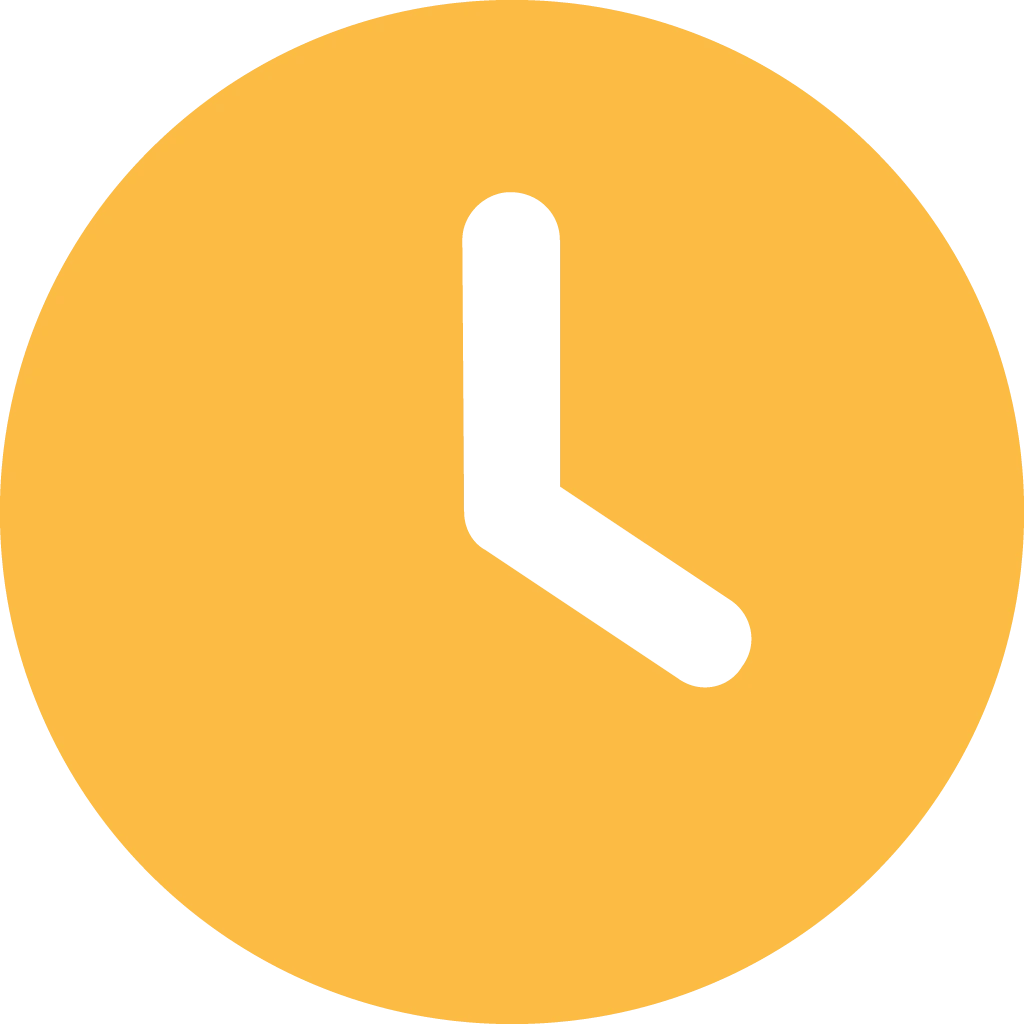In today’s fast-paced financial environment, data-driven decision-making is crucial for CPAs and accounting professionals. Financial dashboards in Excel provide a powerful way to transform raw data into actionable insights, allowing CPAs to monitor key performance indicators (KPIs), track financial health, and make informed business decisions.
Why Use Excel for Financial Dashboards?
Excel remains a preferred tool for CPAs due to its flexibility, robust data processing capabilities, and accessibility. While specialized financial software exists, Excel allows professionals to create fully customized dashboards tailored to specific business needs without requiring advanced programming skills.
Steps to Build a Financial Dashboard in Excel
1. Define Your Objectives and KPIs
Before creating a dashboard, determine the key financial metrics that matter to your organization or clients. Common KPIs include:
- Revenue and Profit Margins
- Cash Flow Analysis
- Accounts Receivable and Payable
- Expense Tracking
- Budget vs. Actual Performance
- Debt-to-Equity Ratio
2. Gather and Clean Data
Raw financial data is often scattered across multiple sources such as accounting software, ERP systems, and spreadsheets. Import data into Excel and ensure it is:
- Structured properly (use tables for organization)
- Free from duplicates and errors
- Formatted consistently (dates, currency, and percentage formats)
Using Excel’s Power Query tool can automate data cleansing and transformation, saving time in future updates.
3. Use Pivot Tables and Pivot Charts
Pivot Tables and Pivot Charts help CPAs summarize large datasets efficiently. Key benefits include:
- Dynamic data grouping and filtering
- Easy aggregation of financial figures
- Interactive analysis through slicers and filters
4. Implement Data Visualization with Charts and Conditional Formatting
Visual representation of data enhances insights and decision-making. Use:
- Bar and Column Charts for revenue comparisons
- Line Charts for trend analysis
- Pie Charts for expense breakdowns
- Conditional Formatting to highlight anomalies and trends automatically
5. Create Interactive Features
Adding interactivity to dashboards makes them more user-friendly. Features like:
- Drop-down lists (using Data Validation) to filter data
- Slicers for easy selection of categories
- Dynamic Named Ranges to update charts automatically
6. Automate with Macros and Power BI Integration
For advanced automation, CPAs can leverage Excel Macros (VBA) to automate repetitive tasks or integrate with Power BI for enhanced visualization and real-time data updates.
Best Practices for Financial Dashboards
- Keep it simple and intuitive – avoid overcrowding with excessive data.
- Ensure accuracy – use formulas and cross-check calculations.
- Make it scalable – design dashboards that can adapt as business needs evolve.
- Optimize performance – use efficient formulas (e.g., SUMIFS, INDEX-MATCH) to reduce lag.
Conclusion
Excel financial dashboards empower CPAs with real-time financial insights, allowing for proactive decision-making and strategic planning. By following structured steps—from defining KPIs to implementing visualization and automation—CPAs can transform raw financial data into meaningful business intelligence.
Want to streamline financial reporting for your firm or clients? Start building your custom Excel dashboard today!