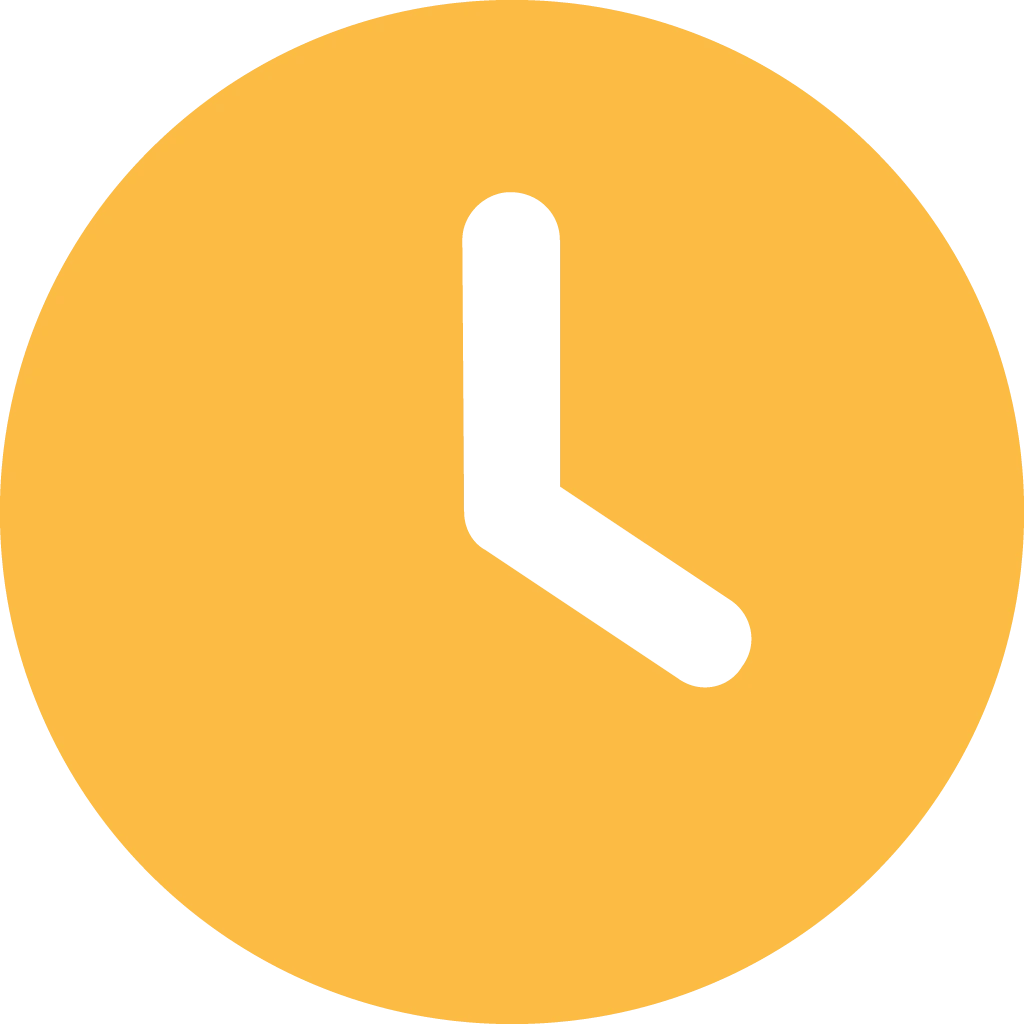In today’s data-driven world, CPAs need to go beyond standard financial statements and offer insightful, customized client reports in Excel that help clients make better business decisions. Excel remains one of the most powerful tools for creating detailed, automated, and visually appealing reports. By mastering custom client reports in Excel, CPAs can differentiate themselves and provide immense value to their clients.
Why Custom Reports in Excel Matter
Standardized financial statements provide a snapshot of a business, but custom reports offer deeper insights tailored to a client’s unique needs. Custom Excel reports can:
- Highlight key performance indicators (KPIs)
- Provide trend analysis and forecasting
- Improve decision-making with dynamic visuals
- Automate repetitive reporting tasks to save time
- Present complex data in a clear, client-friendly format
Key Steps to Building Custom Reports in Excel
1. Identify Client Needs
Before diving into Excel, understand your client’s objectives. Do they need cash flow projections, profitability analysis, or budget comparisons? Gathering requirements upfront ensures the report is relevant and actionable.
2. Use Dynamic Data Sources
To ensure reports stay up-to-date, link Excel to external data sources such as:
- Accounting software (QuickBooks, Xero, Sage)
- Cloud databases
- CSV/Excel exports from ERP systems
- API integrations (Power Query can help automate data imports)
3. Structure Data Efficiently for Custom Reports in Excel
Organize your raw data into structured tables to enable easy analysis. Use Excel’s Table feature for dynamic referencing and scalability.
4. Utilize PivotTables and PivotCharts for Custom Reports in Excel
PivotTables allow CPAs to summarize, filter, and analyze large data sets efficiently. Pair them with PivotCharts to create interactive, insightful visuals that help clients quickly grasp key metrics.
5. Implement Conditional Formatting in Custom Reports in Excel
Conditional formatting helps highlight trends, outliers, and important figures. For example:
- Red for negative cash flow
- Green for profit growth above a certain threshold
- Color scales for revenue trends
6. Automate Custom Reports in Excel with Formulas and Macros
- Key Formulas: Use SUMIF, VLOOKUP, INDEX-MATCH, and IFERROR for smart calculations.
- Power Query & Power Pivot: These advanced tools allow for handling large datasets and creating powerful analytical reports.
- Macros (VBA): Automate repetitive tasks like refreshing data, generating reports, and formatting.
7. Create a User-Friendly Dashboard for Custom Reports in Excel
A well-designed dashboard makes it easy for clients to understand their financial data. Use:
- Slicers for quick filtering
- Charts (bar, line, pie) for visual representation
- KPI indicators for at-a-glance performance review
8. Ensure Data Accuracy and Security in Custom Reports in Excel
- Use Data Validation to prevent input errors
- Protect sensitive sheets with password encryption
- Audit formulas to avoid calculation errors
Bonus: Templates for Scalability
Once you’ve built a solid report, save it as a template for future clients. Standardized yet customizable templates save time while maintaining consistency.
Conclusion
Custom client reports in Excel empower CPAs to provide more than just numbers; they deliver insights that drive business growth. By mastering Excel’s advanced features, CPAs can offer high-value, automated reporting solutions that set them apart in a competitive market. Start experimenting with custom reports today and elevate the value you bring to your clients!